

by John Haley
To upgrade or not to upgrade? That is the question...
When I hear about a software upgrade, the first question I ask is “what makes the new version different from the older one?” I find that if an existing program does what I need it to, and does it well, an upgrade may not be necessary. So when I see an upgrade, I have to ask how will this help me work better or work smarter. I check into two things.
First, does the new upgrade perform better than earlier versions. Sometimes, software companies add a lot of bells and whistles that I do not particularly need. Say if a desktop publishing program’s new upgrade offers enhanced color separation capabilities. I do not have a need for color seps, so this particular incentive doesn’t make the upgrade attractive to me. Bottom line is an upgrade has to perform its core functions better, and any additional features have to be useful to me now or in the near future.
Secondly, I always look at how a new upgrade will work with my current system. If a program offers a few advantages but requires a bunch of RAM that I don’t have, it may not make sense / cents to invest in right now. I also want to make sure that a new upgrade will perform smoothly with my current system and collection of software. Those poor folks on the Windows side of the fence are experiencing these problems with the notorious Windows ’95 upgrade. The Win95 upgrade apparently requires huge amounts of memory and disk space, and also has trouble getting along with current hardware & software. The way I look at things, that upgrade would be a definite wrong move. But if a new upgrade is more compatible than earlier versions, the time savings alone will pay for it.
Eclipse version 3.0.0 — fast & smooth!
Eclipse 3.0.0 passes both of my tests nicely. As a screensaver, it surpasses earlier versions of Eclipse in functionality. Not only does it get the job done, but the new preference settings allow me to have Eclipse work just the way I want it to, when I want it to. To me, this convenience of being in total control is very valuable.
Eclipse’s compatibility has been improved as well. Now native, Eclipse will work as fast as your machine, no matter if you have an LC or a new PowerPC. Eclipse senses what machine it’s on, and automatically runs the right code for the job. Also, since Eclipse 3.0.0 is an application it steers clear of those petty squabbles that extension based programs can get into. This trouble free operation makes Eclipse transparent, as a screen saver should be.
Features, features, features...
Besides passing my two “Upgrade tests” Eclipse offers a bunch of options that you may not normally associate with a screen saver. These functions are based upon four different dialog boxes. Let’s take a look at them...
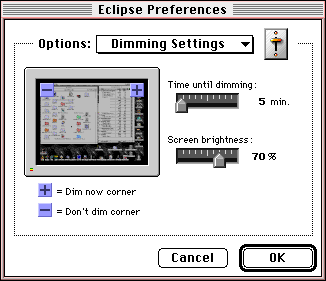
If you’ve used other screen saver programs, most of the Dimming Settings dialog box’s features should be familiar to you. The blue squares are used to designate which corners are the dim now and don’t dim corners. I like to use the don’t dim corner when I’m composing text for an article or letter. Some times I stare at the text and try to will the right word to jump off the page at me.
The dim now corner comes in handy if you want instant privacy. Not everything on my screen is for the general public. If I’m fine tuning my plans for global domination, I can instantly dim the screen when Bill Gates “drops by” for a visit. Let him get his own world takeover plans.
Use the top slider bar to set how long you would like Eclipse to wait before dimming. Pretty basic, but very handy.
The next slider bar controls how bright the display is when Eclipse dims. Set to zero, nothing will appear. I keep mine at 100% ’cause I like a nice clear picture. The lower levels are handy if you don’t like the clock glaring at you at full intensity.
Both slider bars and blue squares are easily moved around with your mouse.
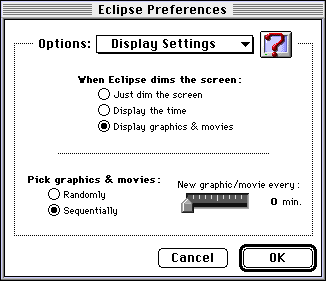
The Display Settings dialog box is where the fun really starts. Previous versions of Eclipse allowed you to paste in a single picture. Eclipse 3.0.0 has a folder just waiting to be filled with your favorite pictures and QuickTime movies. Eclipse displays these graphics either randomly or sequentially (hence the “Randomly” and “Sequentially” radio buttons). The pictures must be in GIF, JPEG, or PICT format for Eclipse to recognize them.
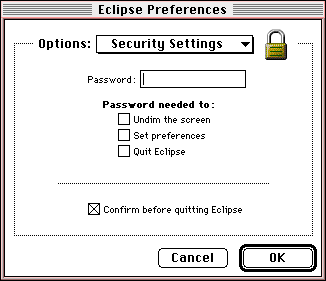
Like a mean old junk yard dog, Eclipse is there to guard your computer when you are away. You can set Eclipse to prompt for a password if someone tries to undim your screen or change your preferences. Eclipse even makes a note of when the infraction occurred, and will report when it receives the correct password.
Although I don’t have the formula for Coca-Cola or the whereabouts of the Holy Grail on my system, I appreciate this added measure of security.
Another handy gizmo is the “Confirm before quitting” check box. A lot of times my fingers are flying around the keyboard faster than my eyes. Sometimes I mistakenly quit out of an application. Simply using the “Confirm before quitting” check box prevents this from happening without your knowledge. Of course, if you do quit Eclipse it can be started up again like any other application.
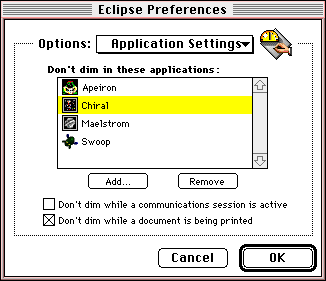
Screen savers shouldn’t really interfere with what you have to do. But all to often they do. Many a time I would be leaning back, pondering a bit of text, trying to find just the right word... Just when the exact word I was looking for was on the tip of my tongue, the mother of all words, my screen saver would kick in — blanking out my screen and my mind.
So I was pleased to see that Eclipse has a way to prevent this. You can tell Eclipse not to dim in certain applications. When these applications are in the foreground, Eclipse knows that you do not want to be interrupted.
Complete Package
E
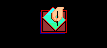
Since Eclipse is shareware, download it and put it through your own upgrade test. We’re confident that you’ll like it.

